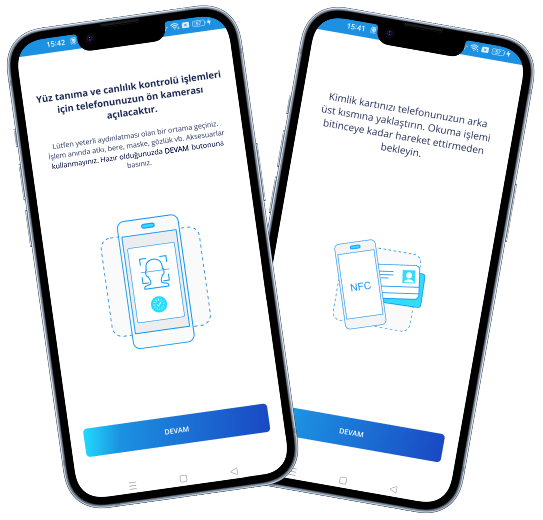In order to continue with your application, you need to complete your identity verification process. You can quickly complete your process by following the steps below.
1. Download the PayTR Authentication application from the application store by clicking on the link in the SMS sent to you.
2. Open the application and complete your authentication process by following the instructions on the screen.
You can start your authentication process by downloading the app.
Following the regulation update on December 25, 2024, under Law No. 5549* and the Know Your Customer (KYC) principle, remote identity verification is now mandatory, and our processes have been enhanced accordingly.
This change is designed to ensure that your identity information is verified securely and accurately, reducing fraud risk and boosting transparency across the financial system. With remote identity verification, you can complete your transactions swiftly and effortlessly—while remaining fully compliant with all legal requirements.
Access Permissions
By clicking on the link in the SMS sent to you, you must grant access permissions to continue the authentication process. Audio, video, camera and microphone access will be required in the next steps.
User Information
After checking the accuracy of the information on the screen with your credentials, you can proceed to the next step.
Identity Recognition
You can scan the ID by positioning the device's camera on the front and back of the ID.
Reading the Chip in the ID
Thanks to the device's NFC feature, you can scan the chip on your ID by holding it close to your device. If your device has iOS operating system, your ID should be held against the front camera. For devices with Android operating system, your ID should be held at the top of the back of your device.
Vitality Test
In this step, you can verify that you are a real person by placing your face in the specified area and following the commands given to you to complete the face recognition process.
Authentication successful
When your authentication process is successfully completed, the message "Authentication process completed successfully." will appear on the screen. message will appear.