Virtual Pos Integration with Woocommerce Plugin
WooCommerce is a WordPress-based eCommerce platform and has various plugins to support many virtual POS integrations. These plugins allow online stores to accept payments from their customers via credit card, debit card or other payment methods. Virtual POS integration with the WooCommerce plugin simplifies payment processing for online stores and provides customers with a secure shopping experience.
Configuring plugin settings is important to optimize the functioning of your online store and the customer experience. You can configure WooCommerce settings by logging into the WordPress dashboard as an administrator. Find and click on the WooCommerce plugin in the left menu and then select the “Settings” tab. Under general settings, you can configure basic settings such as store address, currency and store location. By configuring the settings according to your needs and how your store works, you can use the WooCommerce plugin in the most efficient way.
WooCommerce and Virtual Pos Integration
Virtual POS integration with WooCommerce offers a very important and useful combination for online stores. This integration helps online stores process payments in a more secure, efficient and user-friendly way. WooCommerce and virtual POS integration helps online stores increase customer satisfaction and sales by optimizing their checkout process.
PayTR WordPress WooCommerce virtual POS plugin setup offers online stores several advantages. It provides flexibility to customers by accepting different payment options and makes it possible for payment transactions to take place quickly and securely. Customers can complete their transactions through
Virtual Pos Integration Steps
The virtual pos integration steps include the steps needed to integrate the PayTR virtual pos service into your WooCommerce store. In the
WooCommerce Virtual Pos Integration Problems and Solutions
Problems you may encounter when integrating WooCommerce virtual POS may include API connection issues, payment transaction errors, SSL certificate issues, incompatibility in payment methods, slowdown or freezing on the checkout page, privacy and security issues, problems in live mode while working in test mode, and incompatibility with other plugins or themes. You can take measures to overcome integration issues, such as checking API keys and authentication credentials, making sure the SSL certificate is up to date, fixing checkout page slowdown, removing unnecessary plugins, and securing customer data. Communicating with the technical support team of the WooCommerce and virtual POS provider payment errors you can solve problems like this quickly.
WooCommerce virtual pos integration allows you to make secure payment transactions on your online store and offers your customers a variety of payment options.
To ensure payment security, you can use SSL certificates in WooCommerce, choose trusted payment gateways and perform regular software updates.
To configure the settings of the WooCommerce plugin, you can go to the “Settings” section in the WooCommerce panel and make the necessary configurations.
To perform a quick installation of WooCommerce, you can start the installation by searching for the WooCommerce plugin from the WordPress admin panel and then follow the necessary steps.
Popüler Ürünler
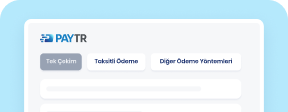
Virtual POS
Receive your payments safely, easily and quickly through your e-commerce site.
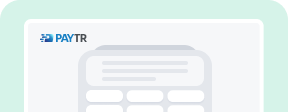
Physical POS
Take face-to-face single or installment payments from all cards with a single device and contract.
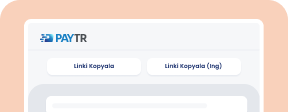
Payment Links
Create easy payment links to receive remote payments even if you do not have a website.
Benzer Blog İçerikleri İlginizi Çekebilir

Virtual POS Error Codes and Solutions
Virtual POS error codes prevent e-commerce activities from continuing uninterruptedly. It also creates a loss of reputat

10 Profitable Business Ideas for Those Who Want to Start Their Own Business
No matter how difficult economic conditions become, many people dream of starting their own business. Young, women, midd
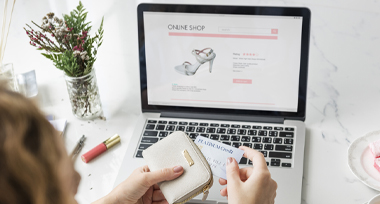
How to Sell Products Abroad?
Selling products abroad is advantageous both in terms of reaching a wider audience and earning income in foreign currenc


